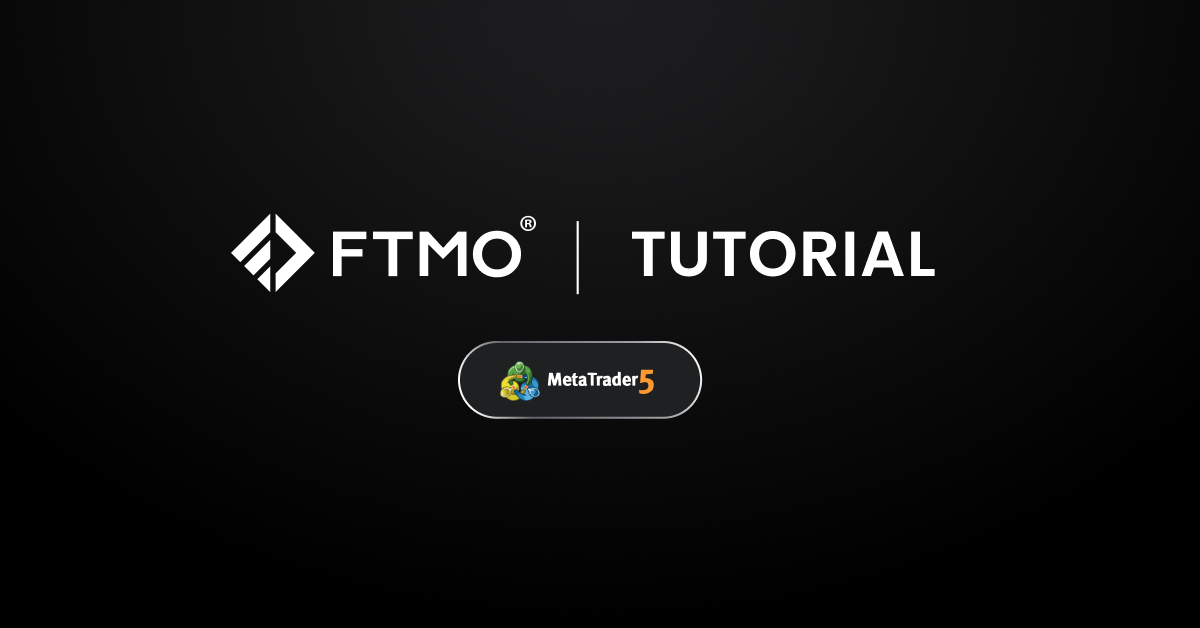
How to Login to FTMO MetaTrader 5 (MT5)
To successfully log in to your trading platform, please follow the instructions step by step precisely; otherwise, the instructions may not work.
Common issues:
- The correct server is not visible: Type OANDA Corporation into the search bar to find the company again, even if you already see the company in the list. This process reloads all information, and all available servers will become visible.
- Trading is not enabled: Ensure that the master password was used. Please keep in mind that a read-only password will not allow you to do any trading-related actions.
Desktop
These instructions are applicable to both macOS and Windows operating systems.
When logging in for the first time, a pop-up window will open, offering you the option to create a demo account with MetaQuotes. Cancel this window and continue with step 2.
- Open the MetaTrader 5 application
- Click File in the top left corner
- Click Open an Account
- Type OANDA Corporation into the search bar, then click Find your company
- Click OANDA Corporation, then click Next
- Click Connect with an existing trade account
- Fill in the login information according to the Credentials section in the Client Area:
- Login
- Password
- Master password to trade
- Read-only password to only visit the platform
- Server (do not type the server, but choose it from available options)
- Click Finish
Mobile (iOS)
When logging in for the first time, a pop-up window will open, offering you the option to create a demo account with MetaQuotes. Cancel this window and continue with step 4.
- Open the MetaTrader 5 application
- Click Settings in the bottom right corner
- Click New Account
- Type OANDA Corporation into the search bar
- Click OANDA Corporation
- Fill in the login information according to the Credentials section in the Client Area:
- Login
- Password
- Master password to trade
- Read-only password to only visit the platform
- Server (do not type the server, but choose it from available options)
- Click Sign In
Mobile (Android)
When logging in for the first time, a pop-up window will open, offering you the option to create a demo account with MetaQuotes. Cancel this window and continue with step 4.
- Open the MetaTrader 5 application
- Click “Menu” in the top left corner
- Click Get started or Manage accounts
- Click “Plus” in the top right corner or click Add Trading Account
- Type OANDA Corporation into the search bar
- Click OANDA Corporation
- Fill in the login information according to the Credentials section in the Client Area:
- Login
- Password
- Master password to trade
- Read-only password to only visit the platform
- Server (do not type the server, but choose it from available options)
- Click Login
Web
These instructions are also applicable to both macOS and Windows operating systems.
- Open the MetaTrader 5 using the Open Web button in the Credentials section of the specific account
- Fill in the login information according to the Credentials section in the Client Area:
- Login
- Password
- Master password to trade
- Read-only password to only visit the platform
- The server is already chosen automatically based on the Credentials section
- Click Connect to account
All information provided on this site is intended solely for educational purposes related to trading on financial markets and does not serve in any way as a specific investment recommendation, business recommendation, investment opportunity analysis, or similar general recommendation regarding the trading of investment instruments. FTMO only provides services of simulated trading and educational tools for traders. This article is for informational purposes only, and some information may not reflect the current service offering or product features. Please always verify the latest terms on the official product pages.
About FTMO
FTMO developed a 2-step Evaluation Process to find trading talents. Upon successful completion you can get an FTMO Reward Account with a balance of up to $200,000. How does it work?





